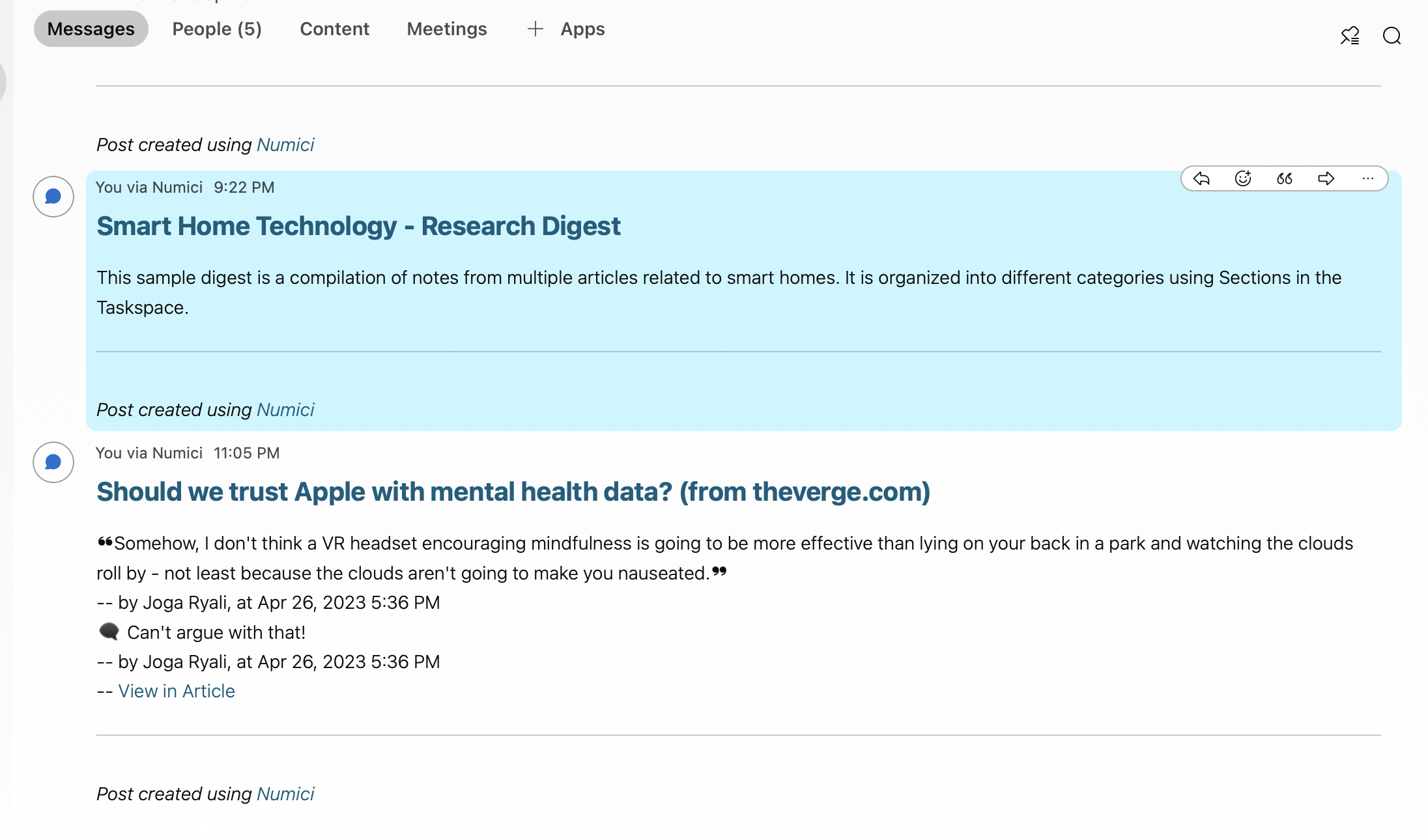Use Numici to share curated research in Webex
Webex brings teams together with secure messaging organized by workstreams. Using the Numici integration, Webex users can extend their collaboration into web pages and PDF documents. Instead of copying and pasting information and links manually, users can share curated research in Webex. Team members can follow the links to source documents posted automatically by Numici for more details and continue the conversation in context in the web page or PDF document.
To use the integration, users need an account in Numici and authorize it to post messages on their behalf in Webex.
You can follow these steps to sign up for a Numici account, connect it to your Webex account, do your research using Numici and share the curated research in Webex.
- Add Numici Extension to Chrome
- Sign up for a free Numici account
- Authorize Numici to connect to your Webex account
- Capture and organize your research and add you notes
- Share an annotation or a digest of annotations in Webex
- Post to Spaces or send Direct Messages
Add Numici Extension for Chrome (top)
Stop copying and pasting back and forth between the article you want to share and Webex.
Using the Numici extension for Chrome on your computer, you will be able to highlight text on web pages, add your notes to create curated research and share it in Webex, all without leaving the web page. You can also add the Numici extension to the Microsoft Edge browser from the Chrome Web Store.
Sign up for a free Numici account (top)
Once you add Numici extension to Chrome, click on “Go To Login” button
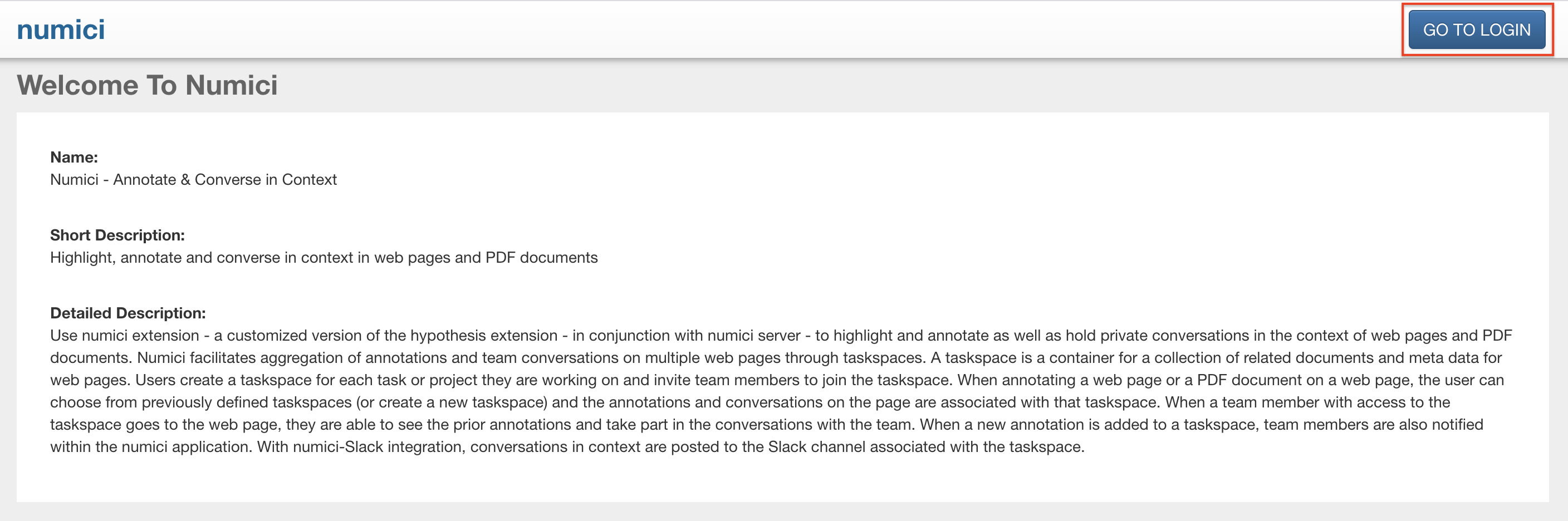
You can sign up for a free Numici account in three ways
- Sign in using Google. Numici automatically creates an account using the email id associated with your Google account as Numici login id.
- Sign in using Slack. Numici automatically creates an account using the email id associated with your Slack account as Numici login id.
- Click on Register and provide the required information in the form presented.

Authorize Numici to connect to your Webex account (top)
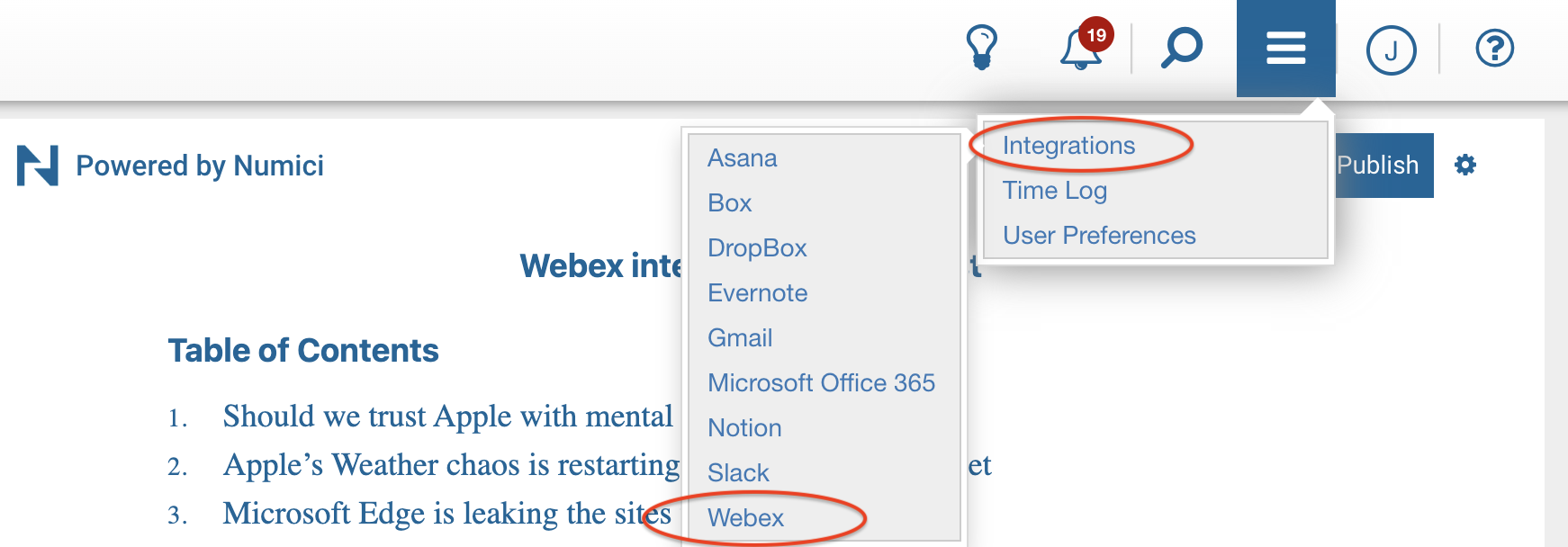
Review the permissions you are giving to Numici to post messages on your behalf in Webex and click on Accept.
Capture, organize, add notes and synthesize your research in Numici (top)
As you read articles on the web or PDF documents, organize your research into Taskspaces, capture key information simply by highlighting as you read, add notes in place and synthesize your research from multiple sources into a shareable digest. You can also collaborate with other users by inviting them to your Taskspaces.
You can learn more about how to use Numici for your research in the video.
Share your curated research in Webex (top)
When you have an annotation or a digest of annotations in a document or a Taskspace, click on Share icon or Publish button and click on the Webex icon in the Share options.
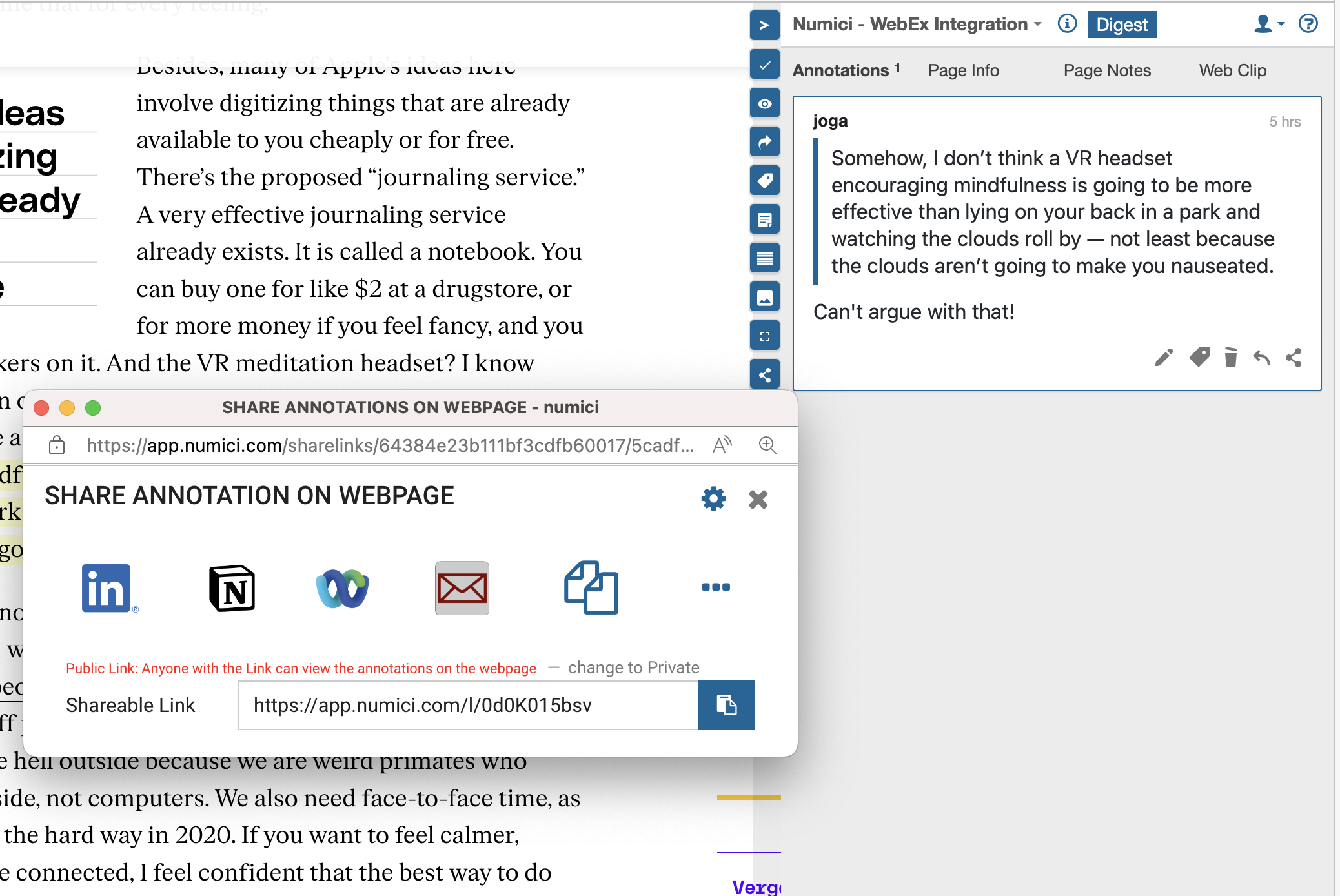
Post your curated research in Webex spaces and Direct Messages (top)
Once you are satisfied with the content in the Post window, select the Space or Direct Message stream to post it to. Please note that if you are sharing a Taskspace Digest, the post will contain a link to the digest in Numici as the content of a digest can be quite long.
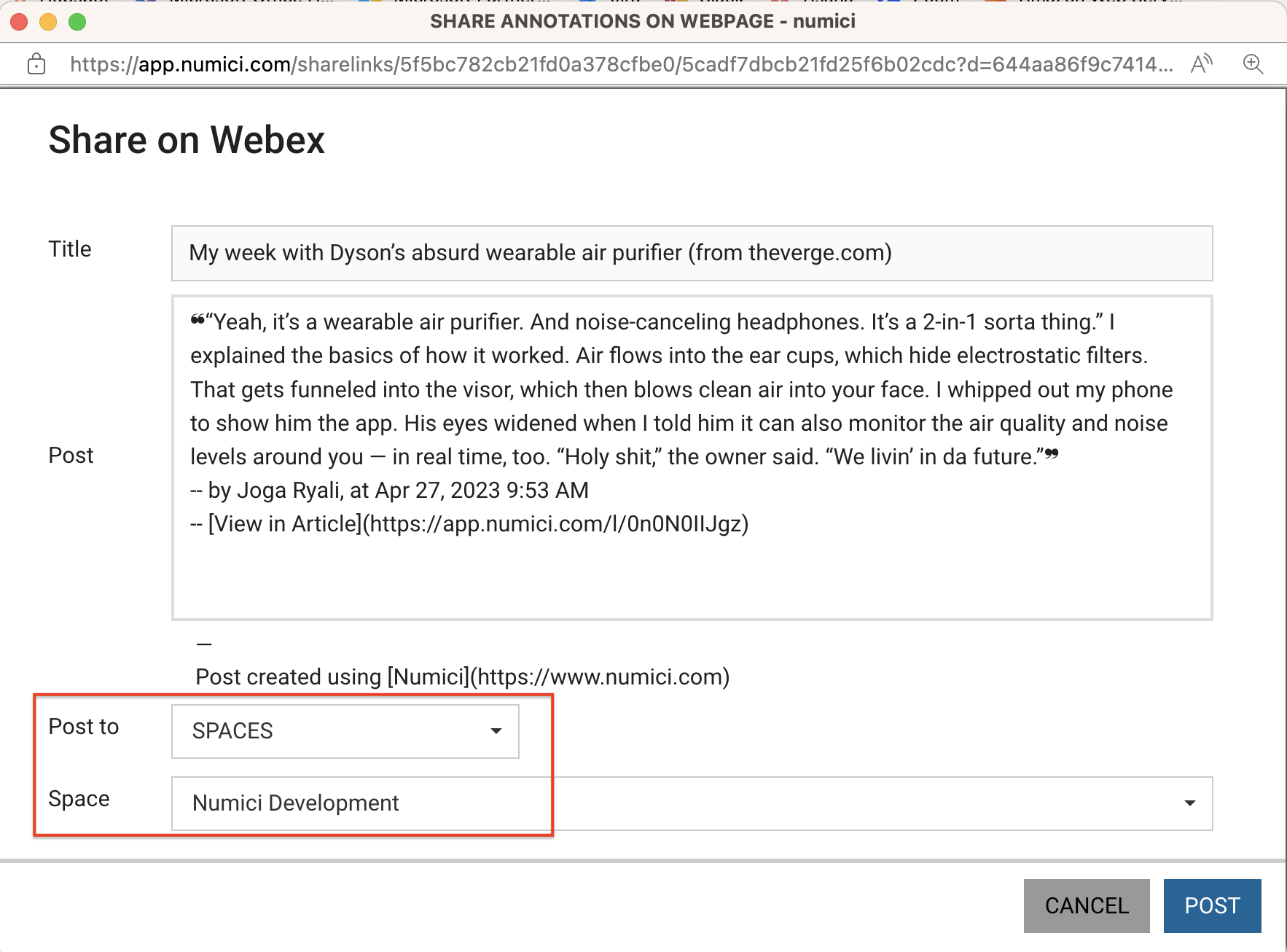
Now your curated research is available to all the team members of the Space you created the content in.